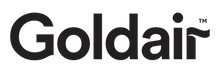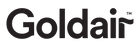Wifi
Smart Scenes
Smart Scenes
 Convector Heaters
Convector Heaters
 Fabric Metal Panel Heaters with Wifi
Fabric Metal Panel Heaters with Wifi
 Electronic Metal Panel Heaters with Wifi
Electronic Metal Panel Heaters with Wifi
 Manual Metal Panel Heaters
Manual Metal Panel Heaters
 Micathermic Heaters
Micathermic Heaters
 Flame Effect Heaters
Flame Effect Heaters
 Oil Column Heaters
Oil Column Heaters
 Outdoor Radiant
Outdoor Radiant
 Ceramic Tower Heaters
Ceramic Tower Heaters
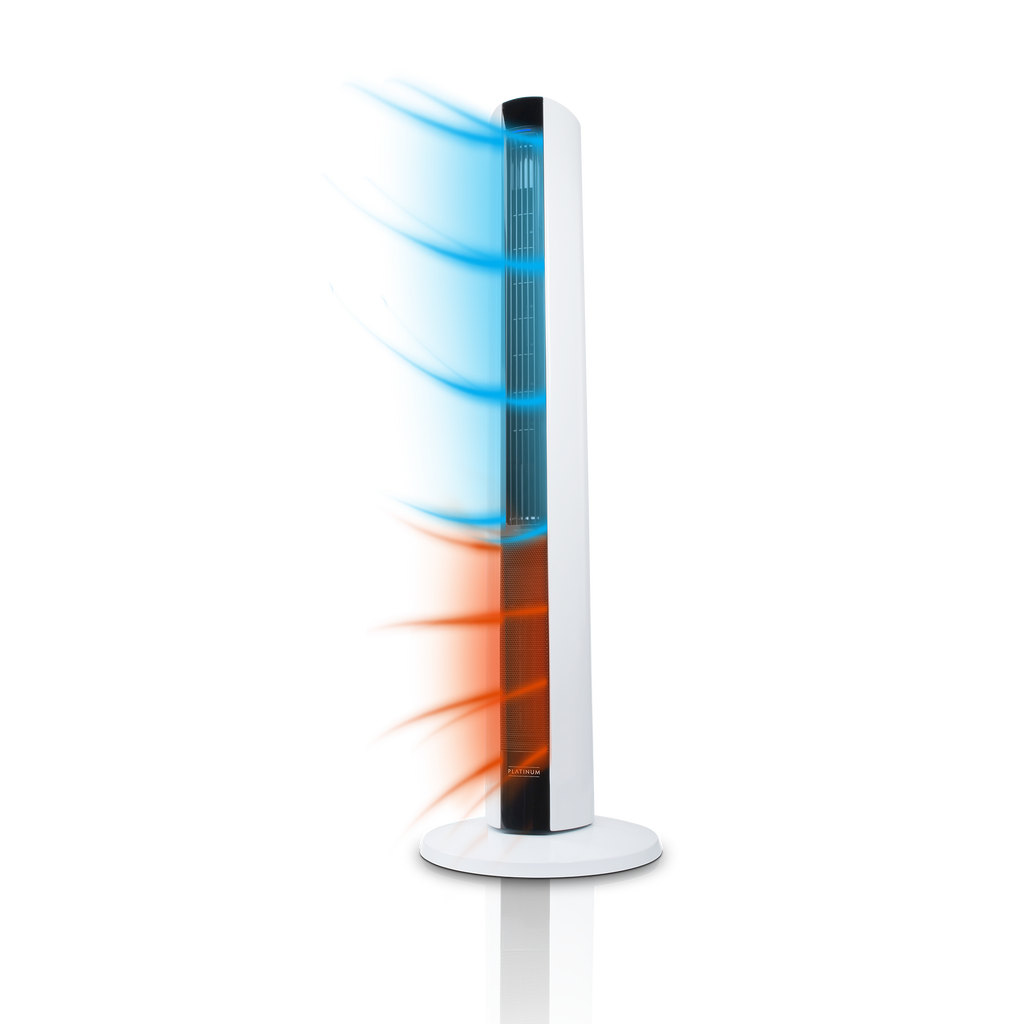 Multi-Season
Multi-Season

Store your favourite settings or set up automated functions based on conditions in the ‘Smart’ part of your Goldair app. It is available for all Goldair Wifi enabled devices without limit to how many smart functions can be set up.
READ ME
It is important to remember to turn off any Smart functions prior to leaving the house or going on holiday. We recommend you only operate your Goldair devices when someone is on the premises.
Tap – to – run
Set up favourites with multiple functions assigned at the touch of a button.
Step 1
Tap Smart on the middle tab of the bottom of the app. Tap Create Scene or the + button on the top right.
Step 2
Click Launch ‘Tap-to-run’ and ‘Run
the device’ and choose a device. Preset your desired functions such as Power ON/OFF, temperature and timer as per the device’s functions. Click ‘Next’
Step 3
Review your conditions and tasks on this screen, or choose to add another device or task by clicking the ‘+’ icon. Click Save to store your settings and your new task will appear on the Smart homepage. Click it to operate your desired task.
Automated Programmes
Set up an automated weekly routine with your favourite functions and desired settings.
Weekly Scheduler
Create a weekly routine based on the time. Tap Create Scene and tap Schedule. Set the desired time and relevant days you wish the scheduler to operate on. Choose the desired functions from the list and save the scheduler. Create as many schedulers as you like.
Weather
Create a weekly routine based on
the weather. Tap Create Scene and tap When weather changes. Choose what condition you want for your automation, for example when the temperature changes or when the sunrises. Choose the desired functions from the list and save the automation. Create as many automations as you like.
Custom Condition
Create a weekly routine based on any other function the device is doing. Tap Create Scene and tap When device status changes. Set the desired condition from the list of device functions. Choose the desired action/ functions from the list and save the automation. Create as many automations as you like.
Still have queries?
Reach out with any questions you have relating to our app or smart automation and our friendly customer service team will be in touch.