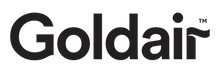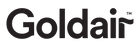Have an Amazon Alexa or Google Assistant? Connect them to your Goldair app for voice control operation. All Goldair Smart products are compatible with Amazon Alexa & Google Home devices to operate via voice control for a fully seamless Smart Home. Instructions on how to pair with our voice control partners are below. Please ensure that you have set up and paired your product to the Goldair app.
Device functionality is limited within third party apps as Goldair has no control over development or integration. For full functionality and best user experience, we recommend operating your product via the Goldair app and pairing to a third party app for voice control only.
Pairing with Alexa

Step 1
On the main page of the Alexa app, click the ‘More’ icon in the bottom right hand side of the page. Click on ‘Skills and Games’ • Click on the search icon in the top right hand corner

Step 2
Type ‘Goldair’ in the search bar and
click to proceed. Click ‘Enable to use’ and type your phone number/ email address and password and click ‘Link Now’

Step 3
Click ‘Authorise’ and go back to the Home screen. Your devices will now appear and you can operate using voice control.
Pair with Google Home

Step 1
On the main page of the Google Home app, click the ‘+’ icon in the top left hand side of the page. Click ‘Set up device.’

Step 2
Click ‘Works with Google’ Type ‘Goldair’ in the search bar and click to proceed. Type your phone number/ email address and password and click ‘Link Now.’

Step 3
Click Authorise and all devices from your Goldair App will appear on screen. You have the option to add these to a particular room in your home.
Suggested Voice Commands
Please note that Amazon and Google are in control of voice control functionality and terminology. Not all functions available via the controller or APP can be controlled via voice command.
Voice control on your device will allow you to turn ON and OFF and adjust the settings. Suggested voice commands to
work with your Alexa and Google device are:
Turning ON/OFF
Alexa, turn “Device Name” ON
Ok Google, turn “Device Name” OFF
Adjust the settings
Alexa, turn “Device Name” to High (omit High with the desired setting or temperature)
Still have queries?
Get help on any questions or feedback by getting in touch with our friendly customer service team.
 Convector Heaters
Convector Heaters
 Fabric Metal Panel Heaters with Wifi
Fabric Metal Panel Heaters with Wifi
 Electronic Metal Panel Heaters with Wifi
Electronic Metal Panel Heaters with Wifi
 Manual Metal Panel Heaters
Manual Metal Panel Heaters
 Micathermic Heaters
Micathermic Heaters
 Flame Effect Heaters
Flame Effect Heaters
 Oil Column Heaters
Oil Column Heaters
 Outdoor Radiant
Outdoor Radiant
 Ceramic Tower Heaters
Ceramic Tower Heaters
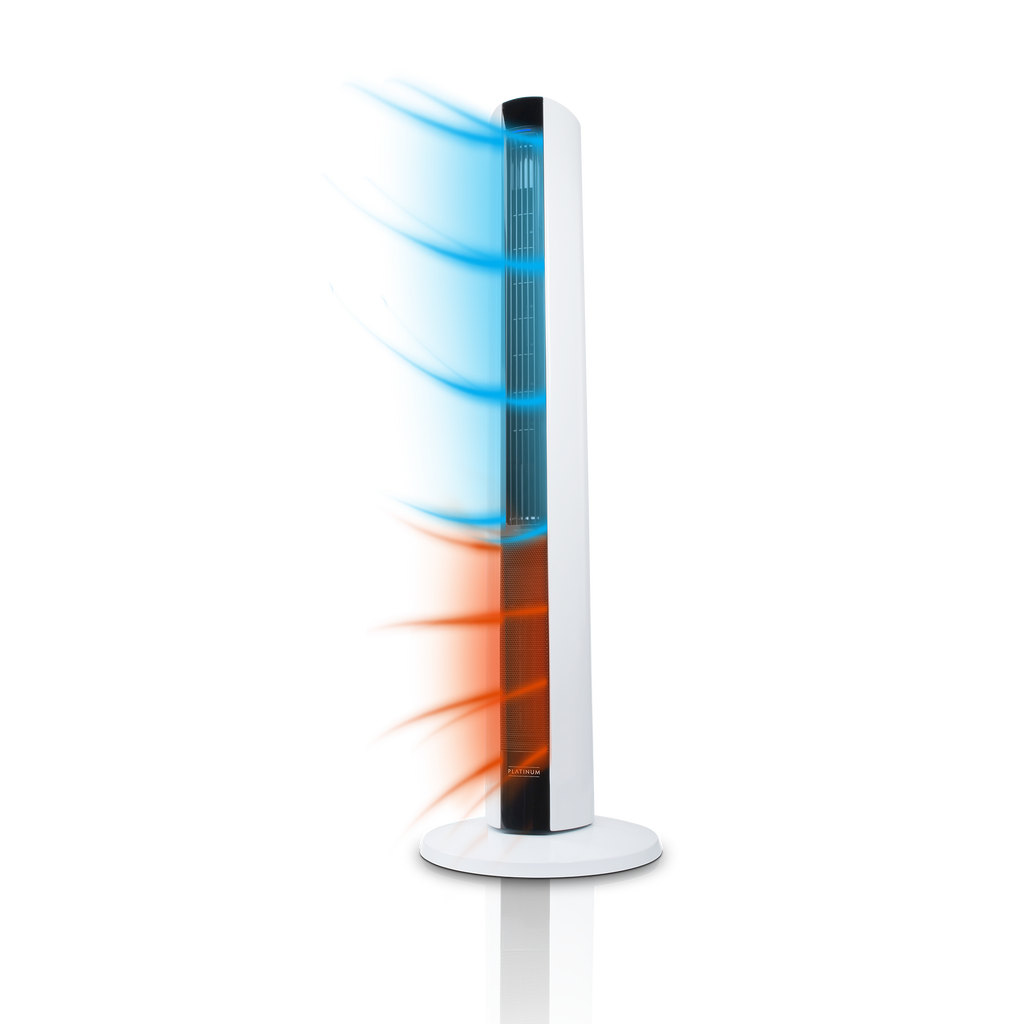 Multi-Season
Multi-Season
 Large Rooms
Large Rooms
 Medium Rooms
Medium Rooms
 Small Rooms
Small Rooms
 Towel Warmers
Towel Warmers
 Fan Heaters
Fan Heaters
 Ventilation
Ventilation
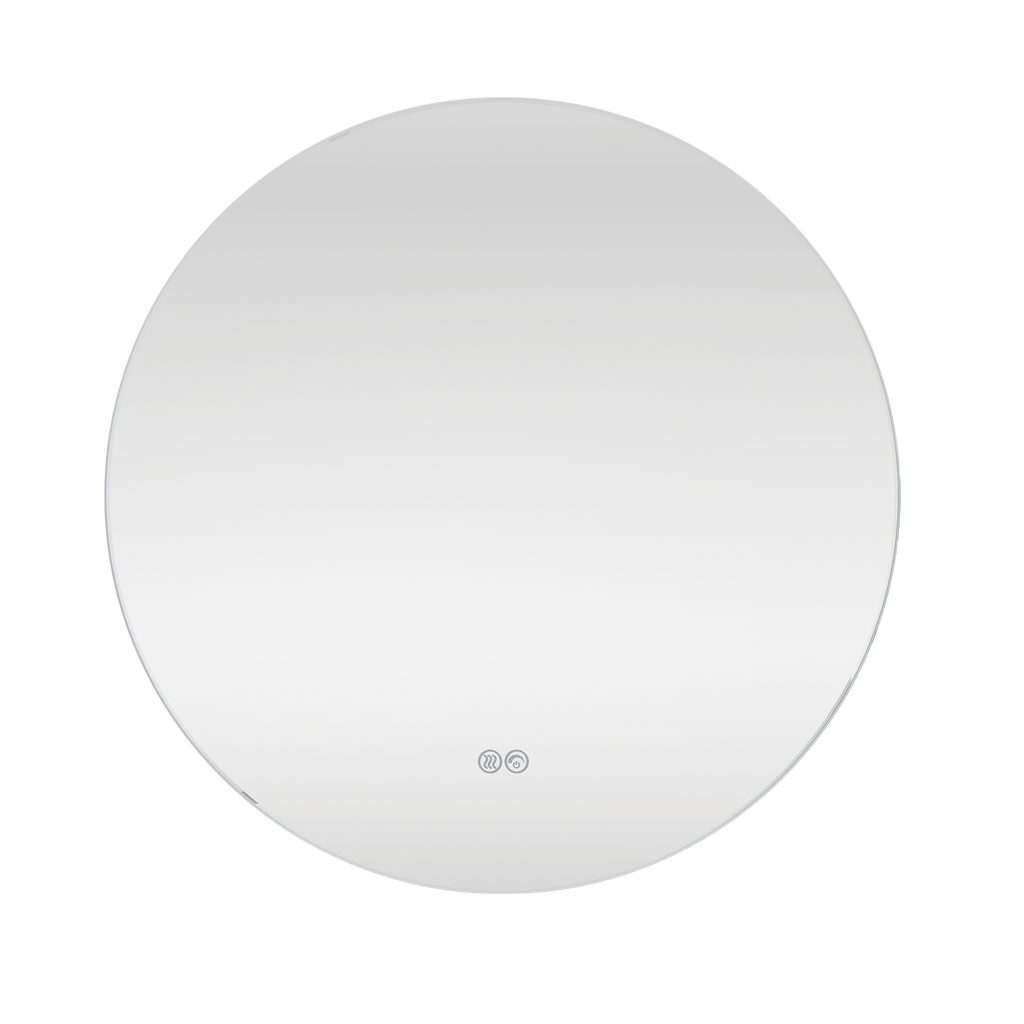 Mirrors
Mirrors
 Accessories
Accessories
 Large Bathroom
Large Bathroom
 Medium Bathroom
Medium Bathroom
 Small Bathroom
Small Bathroom
 Living
Living
 Ceiling Fans
Ceiling Fans
 Portable Air Conditioners
Portable Air Conditioners
 Large Rooms
Large Rooms
 Medium Rooms
Medium Rooms
 Small Rooms
Small Rooms